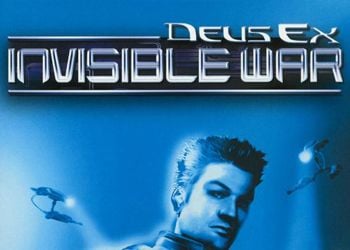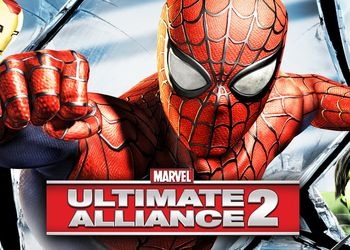If you have the following symptoms / problems this advice for you (as practice has shown, this advice is for almost everyone :)):
* slows down on a relatively powerful system
* hangs
* you noticed that the game has low priority all the time
Then you need to do the following:
Before starting the game, it is recommended to close all extraneous applications (browsers, torrent clients, players …)
1. Start the game with shortcut
2. Set all the settings at your discretion (if you have already done this before, this item can be skipped)
3. Press the key combination Alt + Enter, this will allow the game to run in windowed mode
4. Then press the combination Ctrl + Shift + Esc, this action will open the “Windows Task Manager”
five. Then find in the “Windows Task Manager” a process named AvP.exe (or AvP_DX11.exe)
6. Right click on the above mentioned process => select the “Priority” context menu item => then select the desired priority (it is recommended to select “High”). After selecting a new priority, the “Windows Task Manager” dialog box will appear in which you will be asked to confirm the changes, click the “Change priority” button to confirm.
7. Close the “Windows Task Manager” and go to the game window.
!!!Please note the game must remain in windowed mode!!!
8. Play and enjoy.
P.S.
If you cannot budge (YY “froze” and does not respond to keystrokes) change the keyboard layout to English [EN] with the appropriate combination.
The disadvantage of this method is that actions must be performed every time you start the game: (In the near future I will try to write an automation.
By Danik007