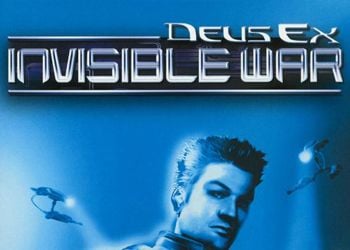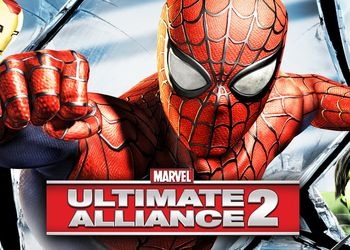Welcome players.
I’m sure many are already tired of the background music in the lobby, the developers say that someday they will add an option to turn it off. But I got tired of waiting and I went roaming around the game. And so what about.
First, download the archive, unpack and run UE4PakUnpacker.
AT UE4PakUnpacker click on the A4 sheet icon (to the right of the field), select the file:
SteamApps \ common \ Dead by Daylight \ DeadByDaylight \ Content \ Paks \ DeadByDaylight-WindowsNoEditor.pak
Click on Unpack and wait for the program to complete. When the unpacking is over, close the program.
Copy the file Global_Splash.bnk(which is also in the archive DeadbyDaylightNoSoundLobby.zip) and insert it:
SteamApps \ common \ Dead by Daylight \ DeadByDaylight \ Content \ WwiseAudio \ Windows \
We agree to a replacement. That’s all, there is no more background music in the lobby.
Notes
What did I do with the file Global_Splash.bnk. I unpacked it, replaced the music with dummies and packed it back.
Program UE4PakUnpacker after unpacking, change the file with DeadByDaylight-WindowsNoEditor.pak on DeadByDaylight-WindowsNoEditor.pak_unpacked.bak. When the game is updated, return the file back (that is, change from DeadByDaylight-WindowsNoEditor.pak_unpacked.bak on DeadByDaylight-WindowsNoEditor.pak). After updating, unpack DeadByDaylight-WindowsNoEditor.pak and replace the file Global_Splash.bnk.
Thank you for your attention.
Enjoy your game.