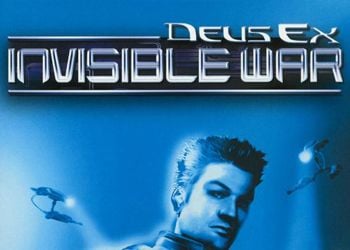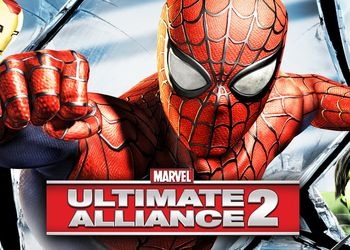The first time I entered the game, the textures of the world seemed blurry to me, I decided to rummage through the anrial engine settings, and, as always, I found that the developers for some reason greatly underestimated the maximum settings in the game. I decided to fix it, namely:
We follow the path [Local drive] (usually drive C) \ Documents and settings \ [your profile] \ Application data (may not be visible, because you do not have hidden folder view mode enabled) \ Bioshock2 \ Bioshock2SP.ini
There we find lines
[WinDrv.WindowsClient]
WindowedViewportX = 1024 (depending on your permission)
WindowedViewportY = 768
FullscreenViewportX = 1024
FullscreenViewportY = 768
change to these:
NoDynamicLights = False
ReportDynamicUploads = False
TextureDetailInterface = UltraHigh
TextureDetailTerrain = UltraHigh
TextureDetailWeaponSkin = UltraHigh
TextureDetailPlayerSkin = UltraHigh
TextureDetailWorld = UltraHigh
TextureDetailRenderMap = UltraHigh
TextureDetailLightmap = Normal
You can also increase the sound quality and turn eax. In the same file find the lines (if anything, the lines are not located directly under each other)
ALAudio.ALAudioSubsystem]
UseEAX = False
Use3DSound = True (possibly False, then nothing needs to be changed)
LowQualitySound = True (possibly False, then nothing needs to be changed)
and change to these:
ALAudio.ALAudioSubsystem]
UseEAX = True
Use3DSound = False
LowQualitySound = False