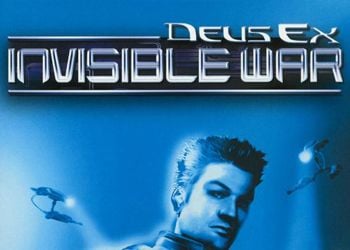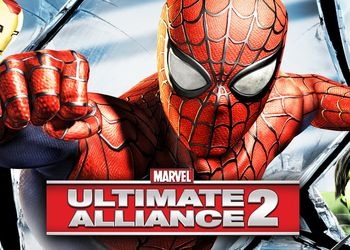As it turned out, the game does not have support for widescreen monitors.
To make the game work in this mode, you have to do a few simple manipulations.
Launch the game (if it worked, if not, then the solution to the “black screen” is just below), in the video settings we set everything to max EXCEPT SCREEN RESOLUTION (leave 800×600, or 1024×768)
You can safely turn off “LIGHT EFFECTS”, as this effect, excessively blurs and yellows the picture (IMHO), as well as “RUT GENERATION” if you have severe problems with FPS.
We exit the game, open a standard blank notebook, go to the folder with the installed game, look for the folder DATA, in this folder we are looking for a file VideoSettings.sсr, drag the file directly into the open notepad window.
The following values will be displayed:
Resolution (800,600) – screen resolution
BPP (32)
FSAA (8)
TexBPP (32)
TextureQuality (“Normal”)
Filtering (“Anisotropic”)
Fullscreen ()
Shadows (“ShadowMaps”)
Gamma (2)
MaxRefresh (85) – frequency
MaterialQuality (5)
FXQuality (3)
WaterQuality (3)
EnvQuality (“FullDynamic”)
• AT Resolution, write the required screen resolution (for example 1920,1080).
• AT TextureQuality, instead Normal, we write High.
• AT EnvQuality, instead RareDynamic, we write FullDynamic.
• AT MaxRefresh change the number to the frequency of our monitor (for example 60).
• Save the file. We put the attribute “Read only”.
• And enjoy the game)))
It is important to first configure the graphics in the game itself, and only then in this file, otherwise the settings will be reset.
Now for those who have a “black screen” at the first start.
Follow the same steps to open the file VideoSettings.sсr in notebook.
String Fullscreen () change to Fullscreen (“no”)
The game will start in windowed mode. After that, you will need to fulfill all the requirements from the beginning of the article and return the original line before saving the file Fullscreen ().
– But most likely you will not need it, because a similar problem is solved initially when the file is configured correctly.
Notes:
• Sagging FPS from 60 to 55 and 50 (not depending on the graphics settings) – the norm for this engine.
Especially the drawdown (sometimes up to 25-30 frames) is affected by the only setting in the video menu – RUTE GENERATION, therefore it is recommended to disable it.
• You can delete video files in the Logos folder if you don’t want to watch the screensaver every time.
• If you have an OS higher than XP and the game freezes, set compatibility with Windows XP (Service Pack 3).
• If you need music from the game, then all the tracks (in WMA format) are located in the game folder-> MUSIC-> Soundtrack. Also, you can replace the music with your own by stupidly renaming your music to the one in the MUSIC folder, having previously converted your MP3 to WMA.
• If the game takes a long time to load (on the HDD), then this is also normal – the game consists of more than 35,000 small files!
All good, ride to health.
2020 – we are still playing UAZ)