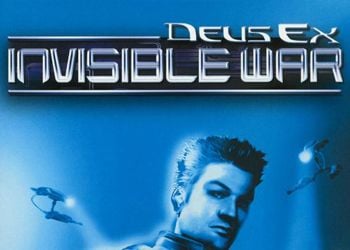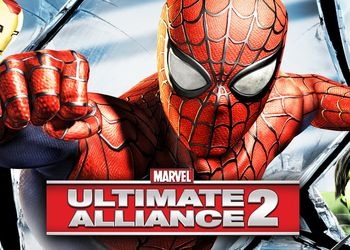What FIX does:
1.In almost all cases, it eliminates the crash of the game, crashes and freezes (but if it still hangs, press Ctrl + Alt + Del, after opening the task manager, we immediately close it, and deploy the game – voila, we are in pause mode, it remains click on Continue Game …. well, actually continue the game = D)
2. Increases productivity
3. Removes initial ad screens
Instructions:
1. Extract the contents of the zip archive, with replacement, to the Documents folder – WB Games – Batman Arkham City – BmGame – Config.
2. Open folder C: – Program Files (x86) – WB Games – Batman Arkham City – BmGame – Movies
3. To files Startup and StartupNV add .old (startup.old; startupNV.old)
4. Turn off ATI Tray Tool, ATI Control Center, Catalyst, Nvidia Control Center and the like
five. Start the game with BatmanAC.exe (located in the folder C: – Program Files (x86) – WB Games – Batman Arkham City – Binaries – Win32 )
Additional information:
* File can be opened with notepad to change parameter values
AllowD3D10 = it’s DirectX 10
AllowD3D11 = it’s DirectX 11 * because of it the game and crashes
Set the desired value for the desired DirectX – True includes, False turns off
We add AllowD3D9 = True and set the rest to False ! Helps solve the problem with crashes on many systems !
Looking for a line bAllowMultiThreadedShaderCompile = and give it a value True, in the event that you use CrossFire or SLI or if you have a top-end video card ala ATI 6x or Nvidia 500 series, as well as if you have a Dual video card (well, or one video card with doubled frequencies), it is responsible for turning the shaders on and off
Looking for a line DetailMode = and give it a value 2 or 3 (2 optimal detail value, 3 high detail value), is responsible for detailing, actually = D
Looking for a line MultisampleMode = and put the value there 1xMSAA, responsible for smoothing torn textures and translucent textures
Looking for a line MaxShadowResolution = and put there a value equal to your video card memory, or one of the list: 256 – optimal, with low quality, increases FPS, 512 – standard, average, does not affect FPS, 1024 – excellent quality of shadows, additional load in case of You have 512 MB of vidyahi memory, but for modern video cards it does not affect FPS in any way, for a complete picture of this command – it is responsible for the size of the shadow map
Looking for a line TessellationAdaptivePixelsPerTriangle = and set the value 0, responsible for enabling Tessellation (extended volume) in DirectX 11 mode ! Helps solve the problem with crashes on many systems !
Looking for a line EffectsLevel = and put the value there 4, responsible for the quality and variety of effects.
FIX prepared by the unofficial technical support team of MBF games, by fomir