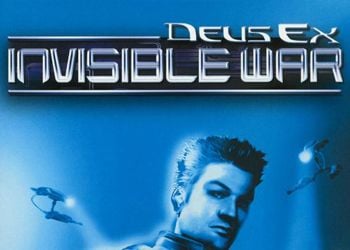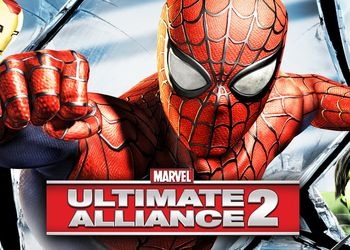Using a batch file to execute commands
Skyrim provides a simple mechanism for handling batch files. Thus, you can quickly change the game settings without the monotonous input of console commands.
Example: bat mybatchfile; will run all console commands contained in the file mybatchfile.
How to use:
- Create a text file containing the desired console commands (one per line).
- Place the file in the directory where Skyrim is installed.
- Start the game.
- Open the console.
- Enter the command bat followed by the name of your batch file to get, for example, bat mybatchfile.
In Skyrim, a batch file is a list of commands that will run sequentially, one after the other. They do not have loops, tests or other logic, so they cannot be stopped if there is an error or problem in one of the commands. You can create multiple batch files for different needs.
Batch File Commands Guide
Most of the commands from Skyrim can be used to run from a batch file. For instance:
- On / off commands work in batch files, including commands such as show / hide subtitles (ShowSubtitle), enable / disable grass (TG), enable / disable god mode (TGM), and many others.
- Address commands work great as long as you specify a target. For example, you can use the Additem f 1000 code in a batch file to add 1000 gold to your inventory. If you want to give Lydia 1000 gold, use the code A2C94.Additem F 1000 (where A2C94 Reference ID for Lydia).
- PRID (PrintReferenceID) shows items and NPCs.
- Various commands like SetAV, FOV, FW and AddItem (with different parameters) can all be used to run from a batch file.
- COC command cannot be run from batch file (crashes the game).
- The BAT command itself cannot be run from a batch file.
An example of using a batch file to create an alternate game start
By running the batch file, subject to the above restrictions, you can create an alternative start to the game. In addition to the batch file, you will also need to modify the Skyrim.ini file, which can be found in your C: \ Users \ YOUR_USER_NAME \ Documents \ My Games \ Skyrim directory.
- Open your ini and add the line SStartingCell = WhiteRiverWatch01 to the [General] section.
- Create an empty .txt file in your Skyrim folder (same as the exe file) and name it, for example, bandit (not bandit.txt).
- Paste the code shown below without modification.
- Start a new game and you will not see the opening video (intro), but find yourself in the White River Watch cave.
- Open your console and type bat bandit.
- Create your character.
Code for bandit file:
player.removeallitems
; Leather Armor, Bracers and Boots
player.additem 3619e 1
player.equipitem 3619e
player.additem 13921 1
player.equipitem 13921
player.additem 13920 1
player.equipitem 13920
; Steel Sword and Shield
player.additem 13989 1
player.equipitem 13989
player.additem 13955 1
player.equipitem 13955
; Hunting Bow and Iron Arrows
player.additem 13985 1
player.additem 1397D 25
; Gold and Lockpicks
player.additem f 100
player.additem a 15
; Bandit Ally Faction
player.addtofaction e0cd9 0
; Create Character
showracemenu
Using this method, you can visit Helgen before it is destroyed.