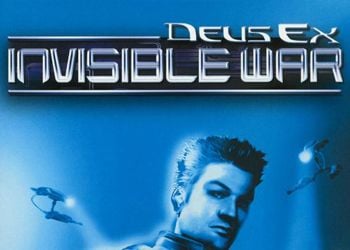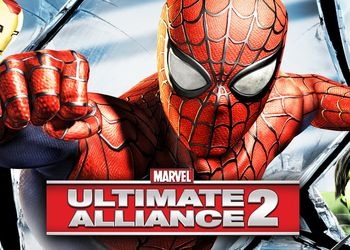Run the trainer, run the game. From the main menu, press F1 to activate. During the game, with NumLock on, activate the trainer options with the following buttons:
Turning Point: Fall of Liberty: Trainer (+7) [1.0] Free Download
![Turning Point: Fall of Liberty: Trainer (+7) [1.0]](https://i.playground.ru/p/8VwScyAsqKCpR1mrPEWa9Q.jpeg)
Turning Point: Trainer (+7) [1.0] “alt =” pix.PlayGround.ru “>
Numpad 1: Infinite Life
Numpad 2: Infinite Ammo
Numpad 3: No Reload Needed
Numpad 4: Save Position
Numpad 5: Teleport to Saved Position
Numpad 6: Undo Teleport
Numpad 7: Planning Jump. Throws up high in the air, and during a smooth fall, you can glide in any chosen direction.