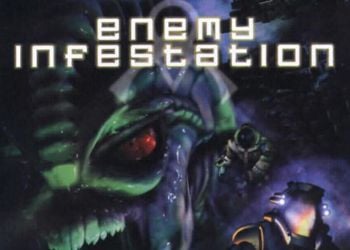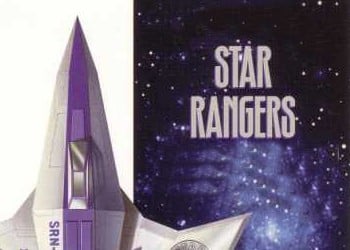A small analogue of Ultimate Cheat v0.7.
FlatOut 2: Cheat [1.4.2.7 2013] {Diana} Free Download
Unfortunately, it was not possible to pick out the fresher version. There only camera change and mouse sensitivity work. About whether the camera turned on or not, when you installed the camera, you will have a false message the camera was not found, but it will work. Extended VIP features, cool stunt cars and an advanced game mode also work. (Single player game). The DB editor is running. Now let’s see what’s not working. The detector does not work for an unknown reason. I tried everything but it didn’t work anyway.
I don’t remember where I got this cheat from. But I thought for a long time to spread it or not. As a result, I posted a cheat. You can also learn more about the program by reading the FAQ taken from the program. At the very end there are screenshots of the program.
FAQ
Flatout 2 Online Tools is a set of features and utilities for Flatout 2 games 1.0 – 1.2, and Most Wanted and Winter Pirsuit.
Program functions are available to all users.
Launch Requirements
Online Tools in the future should work on operating systems older than XP. Anyway I try to keep it this way.
The program can be a powerful cheat, but it is the policy of the creator that cheating is allowed, provided that other players know about it. In this regard, a constant monitoring of the programs you have launched for cheating and the changes made in the game using this program is carried out. Thus, you can have fun for your own pleasure and no victory of yours will be taken seriously by others..
It is forbidden to start the program without identification. This means that you must specify the correct path to the game and have at least one game profile. Why? Again, the policy of the creator: players must know who is playing with them, especially when using this utility.
Login window
You are prompted to authorize on the server. If you still do not have an account on the site and you want to use some social functions (for example, maintaining game points, reputation), then first you need to register. You can do this by clicking on the “Register” button. If you are not interested in any of these functions, you can click the “Skip” button or close the window.
If you have any problems with registration – contact the developer.
Detector
The detector is a function of determining the IP address, as well as information calculated on its basis (City and country). It can also be used to determine the response time (ping) of some nodes, which makes it possible to draw certain conclusions regarding the cheating of players or their substitution of someone else’s nickname.
On the left of the detector window, you can specify the network interface through which you access the Internet. For those who communicate via a modem or who are connected via a local network, there will probably be only one network interface, but this is not an axiom. You can see the IP address on the Internet just below.
By checking the “FO2 only” checkbox, you enable the data filter only from 1.2 players (1.0 players are not defined there, however this is in principle realizable and can be added in new versions at the request of users)
Lines highlighted in green mean hosts with which a connection is currently established.
The column “was visible” indicates the time elapsed since the last communication with the user.
The “traffic” column indicates the amount of transferred kilobytes of data
If in the “location” column you see “= Local network =” it means that the user is from your local network (or you yourself). Controlled cameras First of all, you need to select a car on which you will install special cameras that you can control. To do this, select a car from the list and click “Install”. If you already have a camera installed, then instead of the “Install” button there will be a “Return” button, when you click on which you will return back the cameras that you had before installation.
To activate the camera control mode, click the “Enable camera” button.
Attention! Game mode must be running.
To disable camera control, click “Disable camera”
Whether the camera has turned on or not, you will be informed by the inscription in the frame under the mouse sensitivity slider.
Attention! You should always turn off the camera before exiting the menu from the game mode. Otherwise, it is fraught with game crashes.
There are two types of cameras: Panoramic and Linked. Switching cameras is performed in the usual way from the game by pressing the “C” button
The overview camera (or in other words, freely controlled) allows you to move in any direction on the map. Here is a list of the control keys for this camera:
Mouse movement – rotation of the camera around the vertical axis (OY)
Mouse scrolling – acceleration / deceleration of the camera (including movement back)
Pressing the middle button – stop in place, the so-called. brake
Left mouse button – perspective zoom (+)
Right Mouse Button – Perspective Zoom (-)
Num8 and Num2 – setting the movement speed strictly along the vertical axis
Num4 and Num6 – setting movement speed in strafe left / right mode
Num5 (press and hold) – free view while moving (the mouse does not set the motion vector)
A tethered camera (attached to the car) allows you to move around the car. Here is a list of the control keys for this camera:
Mouse movement – rotate the camera around the vehicle (OY)
Mouse scrolling – zoom in / out the camera to the car
Num4 and Num6 – radial strafe around the car
Don’t forget to enable NumLock!
Disable HUD visibility
Head-Up Display (abbreviated HUD) is a term in computer games that designates a part of the graphical user interface used to display important information directly during the gameplay.
As you may have guessed, this option allows you to control the visibility of the speedometer, tachometer, the number of remaining seconds and other indicators in the game. The function of each jackdaw does not need additional comments.
Attention! These settings must be done before starting the game mode and it is enough only once. The effect lasts until the application is closed completely
Switching the game version
Changing versions allows the user to search the GameSpy server list for players from other versions of the game. To switch just select the version of the game. The version list item is also an indicator of the current version of the game. When the game or utility starts, its value is filled in automatically.
Version 1.0 is preview only. To view the server search, specify the game type “race” and click search. In the list you will see all available servers and races and derbies in version 1.0. You will not be able to connect and play with them.
Version 1.2 is regular version 1.2 (does not work for 1.0 users). If you have a version for example Winter Pirsuit or any other derivative version 1.2 – then you can see the players of version 1.2 and play with them. Please note that you may have different cars and tracks. You use this feature at your own risk..
Winter Pirsuit Version – Winter version based on 1.2 (does not work for 1.0 users). Allows users of other derivative versions to play with winter players. Please do not be arrogant towards winter users, keep in mind that they drive in the snow and their control is more difficult.
Most Wanted version – at the time of release 1.1.2.1 – the function was not added due to the lack of a version of this game by the developer. If you want to add the option to play with Most Wanted players and you have this version of the game – contact the developer.
Attention! If you are running the game and the indicator shows the Custom version, then you are playing on an unknown version / patch and you cannot see the players of 1.0, 1.2 and Winter versions in the online server list (applies to MW) You cannot change the version to 1.2 until get VIP rights. This limitation was created in order to protect the game from cheating, because the Custom version implies any changes to the original versions
Expanded lobby options
Rights: Users with a set of rights “VIP”
Users with a set of VIP rights can, in addition to changing the version of the game, change the logic of behavior in the lobby by selecting the “Extended lobby features” radio button. However, keep in mind that pressing this switch will overwrite important game files, which will change the game version to Custom. If you want to use additional features, then the sequence of actions should be as follows.
1) Run the utility, login. In the tweaks section you will see the “Custom” version and the switch active to “Standard Lobby 1.2”. Don’t be alarmed at the sight of Custom. This is because you have not started the game yet
2) Set the switch “Advanced lobby features”
3) Start the game, change the version from the list from “Custom” to “Version 1.2”
4) After you play, you can return it back using the “Standard lobby 1.2” switch. Or you may not return it, and the next time you start the game, you can go directly to step 3. But remember that in this case, without changing the version through the utility from “Custom” to “Version 1.2”, you will not see the players on the network.
Enhanced lobby features provide the following changes:
*** The chat consists of 14 lines, the font is smaller
*** By clicking on the menu item “About the player” the player is selected and when you press Enter kicks. You can even kick the host.
*** You can change game options (nitrogen, damage) along with the host
*** You can choose any car regardless of the restrictions
*** Any car on any track (even stunt cars)
*** Retaliation – if you get kicked, the server is deleted too. Player # 2 becomes the new host
SCREENSHOTS
![FlatOut 2: Cheat [1.4.2.7 2013] {Diana}](https://i.playground.ru/p/LIMic_OA7kXvF34NBvS68A.jpeg)
1
2
![FlatOut 2: Cheat [1.4.2.7 2013] {Diana}](https://i.playground.ru/p/phJC5tEQl0OS4ZVjeuc8sA.jpeg)
3
![FlatOut 2: Cheat [1.4.2.7 2013] {Diana}](https://i.playground.ru/p/4VTqPZLUvmKZUs1QA38h9Q.jpeg)