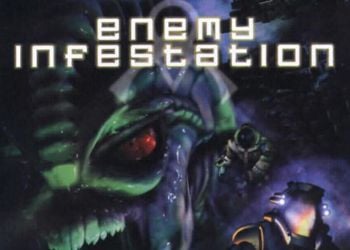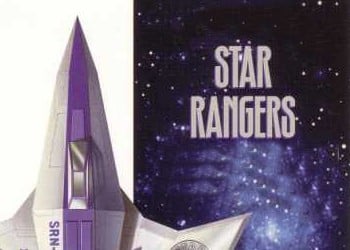Options:
Resident Evil 2: Cheat Engine Table [UPD: 12/20/2019] {Cielos} Free Download
undead // Immortality
– by script default, when activated, health still drop when being bitten until it reaches red (danger ~), but you won’t die.
– you can raise the min health if you want.
– don’t set min health lower than 360.
damage multiplier // Damage Multiplier
– need to activate damage mod first.
– by script default, when activated, multiply the damage done to non-player by 2.
– multiplier can be changed after the script is activated.
piercing ammo // Armor Piercing Ammo
– need to activate damage mod first.
– zombies’ head will be blown with 1 shot, regardless the gun you’re using. you can use your weakest handgun, or even the grenade launcher with acid round loaded, to blow their heads off at will.
– zombies’ arms and legs can be detached with 2 shots (sometimes 1 shot), waist can be detached with 1 shot, regardless of the gun you’re using.
– works only on zombies. i.e., it won’t affect the lickers, dogs, bosses, etc.
– by script default, when activated, hold CapsLock key and fire your gun.
– you can change the method to always, and you won’t have to hold the key for the script to take effect then.
no reload // No Reload
– you can always fire guns regardless of the current ammo clip you have.
– ammo still drop until it reaches zero when fired.
– you can choose to hide / mute the empty clip appearance / sound by editing the value of hide empty clip appearance? and / or mute empty clip sound?.
– REMEMBER to turn off the “Auto-reload” in the “Options> Controls” menu first.
ignore ammo pouch // Infinite. Cartridges
– you can reload your guns without any ammo pouch in your inventory.
– you can switch ammo without any ammo pouch in your inventory.
– ammo pouches you brought with you will still be decreased until they disappear when you reload the guns.
inf. sub-weapons // Infinite. Auxiliary Weapon
– grenades quantity won’t drop below 1 when used, either by throwing manually or countering a zombie bite.
– knife duration would stay max when you counter a zombie bite with the combat knife. just remember to retrieve the knife from the downed zombie afterwards.
∞ ammo clip & sub-weapons mod // Infinite. Cartridges in the Clip
– you need to activate ∞ mod first.
– allows you to manipulate the ∞ ammo clip status of your weapons and / or the ∞ quantity / duration of your sub-weapons.
– when activated, change the status to one of the below 2.
— use individual, means that you can choose the ∞ status for the weapons ‘/ sub-weapons’ ammo clip / quantity / duration individually.
— all ∞, means all weapons / sub-weapons will gain the ∞ ammo clip / quantity / duration status.
– if you select use individual for the status:
— default means nothing changed, weapon / sub-weapon act as the game intended.
— ∞ means the weapon won’t run out of ammo (and you can’t reload it either), or grants you unlimited usage of the sub-weapon’s quantity / durability.
– using a ∞ weapon / sub-weapon “created” by this script might prevent you from attaining S +. I didn’t test this, use with caution ~
∞ ammo pouch mod // Ammo Pouches
– you need to activate ∞ mod first.
– allows you to manipulate the ∞ ammo pouch status of your weapons.
– when activated, change the status to one of the below 3.
— use individual, means that you can choose the ∞ ammo pouch status for the weapons individually.
— all no ∞, means all weapons will lose the ∞ ammo pouch status and consume ammo pouch when reload, e.g., LE5, Samurai Edge (Original Model), etc. note that it doesn’t affect the ∞ ammo clip / duration weapon, e.g. the infinite version of Minigun and Combat Knife.
— all ∞, means all weapons will gain the ∞ ammo pouch status.
– if you select use individual for the status:
— default means nothing changed, weapons act as the game intended.
— no ∞ means the weapon consumes ammo pouch when reload.
— ∞ means the weapon doesn’t need ammo pouch to reload.
– using a ∞ weapon “created” by this script might prevent you from attaining S +. I didn’t test this, use with caution ~
custom pick up item key // Ed. Items Taken
– when activated, allows you to customize the item you pick up.
– instructions:
— if the custom item is an item, set item id to “is weapon”. if it’s a weapon, set weapon id to “not weapon”.
— pick up an item while holding Mouse Middle Button (default key).
— if it’s an weapon, use the highlighted item script to edit the just-pick-up weapon’s ammo, ammo type, upgrades, etc..
– note that you don’t really need this script to customize the item you pick up, all these can be done by using highlighted item only. just pick an item from the ground, the pointers of the highlighted item script would be pointed to this item. just edit the info as you see fit before you place it into the inventory.
universal item // Ability to Use. Any Items as Keys
– allows you to interact with world objects with any item from your inventory.
– for example, open spade key doors with your handgun ammo.
– press and hold CapsLock key (or the key you specified) when clicking on the item in the inv AND when clicking on the USE option.
– should not be used on world objects that allows multiple items (e.g., dark room, multi-items puzzle, etc).
slow walk key // Change. Walking Speed
– the walk speed is quite good most of the time, but a little bit too fast when you’re in a dark room / corridor … so, when activated, hold CapsLock key to walk slower.
slow motion // Slow Motion
– by script default, when activated, hold Mouse X1 Button and Mouse Right Button (i.e. hold Mouse X1 Button when aiming) would enter slow-motion by using CE’s speedhack.
– you can change the key combinations and the speed after you activated the script.
game player time mod // Ed. Game Timer
– when activated, game play time would stop at the time you specified.
– the display time in-game may appear within 4 seconds less then what you set via the script.
– by script default, time would stop at 1:58:43. i.e., when the game time reaches 1:58:43, the time would start cycle between 1:58:39 – 1:58:43.
– for easy time setting, remember you have to allow CE to run the LUA when you open the table.
highlighted item // Ed. Highlighted Item
– this is just good for simple quantity edit.
– you can change item type and quantity of the highlighted item in your backpack.
– if it’s a weapon, item id would be 0x00000000. if it’s not a weapon, weapon id would be 0xffffffff
– don’t freeze the values, unless you know what you are doing..
– if you are new to CE, REMEMBER you don’t need to freeze the value (i.e., put a tick in the box in front of the address) if you just want to edit the value.
hide weapon upgrade appearance // Hide Appearance Improved. Weapons
– when activated, allows you to HIDE appearance change of some of the weapon’s upgrade.
– it only covers 3 weapons, Maltilda, SLS 60, and W-780. as I’m only interested in changing the appearance of these 3 weapons.
– choose the value of an upgrade to “hide” to hide the appearance change of that upgrade, while the installed upgrade would still have its effect intact. e.g., you have both of the upgrades of W-780, Long Barrel and Shotgun Stock installed. activate the script, and set the value of “Long Barrel” set to “hide”. back to the game and switch to another weapon and back to W-780. you’ll see the Long Barrel is gone visually, but you still the concentrated fire and easier zombie head explosion.
wet! // Wet All Characters
– when activated, all characers on screen would get wet according to the specified amount.
– you can change the amount of wetness via the entry, range from 0 to 1.default: 0.5, can be changed by editing the script, line 3.
– the amount value is acting as a minimal value of the wetness actually, so that you can still get full wet when you get into the rain if the amount you set is smaller than 1.that means if you are setting it to a smaller value than before, the changes would be undergone gradually; while the changes would be immediate if setting it to a bigger value than before.
follow cam mod // Ed. Camera
– when activated, allows you to customize the offsets of the follow cam.
– the script is manipulating the calculated offsets, yet to trace to its origin, so I’ve only added the offset manipulation for Z and Y. also the result isn’t that accurate, and I have to write the smooth cam move for aiming cam … MAY refine it later when there are more DLCs out…
– by script default, the cam of Leon / Claire would be lowered like the follow cam when you’re playing as Ada. the cam for Ada / Sherry may be too low. just de-activate the script if you don’t like the results on Ada / Sherry.
– filter applied so that it won’t interfere with the aiming cam.
character model mod // Change. Player Model
– this script allows you to change the model of these characters separately:
Leon Claire Ada Sherry HUNK Tofu Robert Kendo Ghost Soldier Katherine Warren Daniel Cortini
– you can change the model to 1 of these characters:
Leon Scott Kennedy Claire Redfield Ada Wong Sherry Birkin HUNK Tofu Robert Kendo (Gun Shop Owner) Brian Irons (Chief of Police) Ben Bertolucci (Journalist) Annette Birkin Chris Redfield Marvin Branagh William Broken Katherine Warren RPD Pilot Truck Driver Woman that Truck Driver hits Daniel Cortini (Sheriff in Gas Station) First zombie in gas station with missing face texture Emma Kendo RPD Elliot with Entrails buttflap Daniel Cortini, Gas Station clerk Officer in west hallway with cheek torn open. Broken textures Male Generic Zombie A G-infected Zombie torched by Annette Some guy in a lab coat Unknown character
– there maybe more characters we can choose from, you will have to test the ID out though. ID are in Hex.
– the script also allows you to change the costume of all the characters you can change to.
– I didn’t test the costume for Sherry, so there’s nothing in the dropdown list, you’ll have to type in an ID yourself, in hex.
– it seems there will be more DLC characters later, as the game has the place holder for some empty character already.
– usage: activate the script, choose the character model, stance, loadout, and / or costume, load a savegame.
– for now, you should only change Leon / HUNK to a male character, Claire / Ada to a female character, Sherry to Emma, or the skeleton may not match, results in a weird body feature.
– when the “custom stance” is default, that means your controlling character would use the stance of the supposed character of the game. i.e., when you’re playing Claire A run, and you changed Claire to Ada: setting stance to “default” means the controlling character (now Ada) would use the stance of Claire; setting stance to “Ada Wong” would means the controlling character would use the stance of Ada.
– the “custom loadout” you chose for the controlling character would affect the visual equipment loadout. eg, if you change Claire to Ada, and set the “custom loadout” to Ada Wong, the knife and grenades would be hidden accordingly, and her unique gun (Broom Hc), if you have add it to the inventory manually, would be holstered correctly in her holster when you change to another weapon from it.
– note that some character specific weapon would ignore the stance you chose, e.g., Leon’s “M19” and Claire’s “Quickdraw Army Revolver”.
– also some characters don’t have all the gun-firing animation ready, if a character is showing weird animation when aiming / firing, choose a different stance, or just use “default”, then reload the savegame.
– activate voice script, and you can force a custom voice to your character.
— it doesn’t affect the dialogue.
— only the character voice that is loaded by the game would work as intended. e.g. in Leon campaign, you can only use Ada or Leon voice. any other voice you chose would be silence.
– an example usage: use a mod to change Leon to Ada, then you can use this script to change Leon to any other female character with the proper female skeleton, for example, Claire, by changing Leon to Claire under the [custom model], then choose “Claire Tank Top (Slight Dirty)” for Claire under [costumes] then choose Claire for both custom stance and custom loadout, then set custom voice to Ada, so that you won’t have Leon’s male voice. then load, or reload a Leon savegame.
hud mod // Ed. Player Interface Options
– when activated, allows you to manipulate these 3 hud elements separately, interact-able object, crossair, and ammo / status.
– for each elements, you can set it to “default“,”force hide“, or”force show“.”default“means the script won’t do anything to it, and it’s appearance is determined by the HUD option you set in the Display option menu.
– interact-able object include, for example, typewriters, boxes, pick-able items, documents, etc .. counter-zombie-grab prompt would still be shown as intent if it’s set to “force hide“.
– if you set interact-able object to “force hide“, you can use the show nearby interact-able key to show the nearby interact-able object by pressing a key specified. key default: Middle Mouse Button.
– if you set ammo / status to “force hide“, both no reload and ignore ammo pouch scripts would be rendered useless, as the injection point (s) I used for these 2 scripts would only be executed if this hud element is shown.
Launch process:
1. Start Cheat Engine, “Load” and select a table
2. “Select a process to open”, select the desired process.
3. Select the desired option, put a cross.
You can download Cheat Engine from our server here.