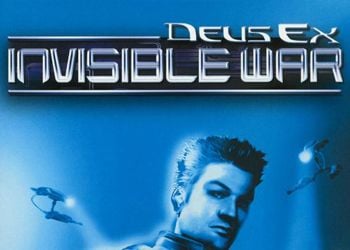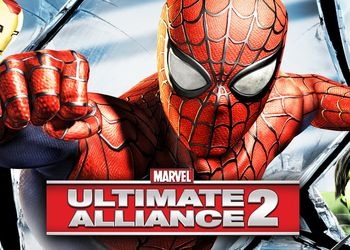This program, as the name implies, is designed to change the parameters of your town (individual characters, families, relationships, etc.) by editing the game save file with the extension “.sims3”. The program is similar in some functions to SimPE for second sims.
The Sims 3: Save Game Editor Free Download
!Before using the program, be sure to make backup copies of the files you intend to edit.
The program requires .NET Framework 3.5
TS3 Save Editor using an example of a method that allows you to return a Sim to previous age levels .:
Your Sims’ Second Youth
There are a number of ages in the game:
1. Infant
2. Kid
3. Child
4. Teenager
5. Young
6. Adult
7. Elderly
A certain number of days are allotted for each stage. For example, baby – 3 days, adult – about 20 days.
If a Sim eats ragweed, then he goes back to the beginning of the current stage (that is, his next birthday is pushed back). Thus, if a Sim is periodically fed ragweed, it can be kept in the same stage all the time. But if the sim has already passed to the next stage (become elderly, say), then no matter how much ambrosia you feed him, he will never become young.
This method allows you to make a young person out of an elderly (or adult).
Method description:
1. Install TS3SaveEditor.msi as a regular program.
2. Just in case, make a backup folder with saves (copy the folder to the address C: \ Documents and Settings \ Your_name \ My Documents \ Electronic Arts \ The Sims 3 \ Saves to any place convenient for you).
3. Launch Sims 3 Save Game Editor.
4. Open the desired save: File -> Open for Edit. Open the file in the folder C: \ Documents and Settings \ Your_name \ My Documents \ Electronic Arts \ The Sims 3 \ Saves, which has the name of the save that we want to edit and ends with “.sims3”.
Example. Sunset Valley.sims3
5. Select in the first drop-down list “Current Household” (These are the families you are playing at the moment) and in the next one select your family (by last name).
6. We look at the first column. Expanding the items mMembers ->
mSimDescriptions. Find the right Sim by name and reveal it.
7. Find the mSimFlags field for the sim. Click on the value to the right.
Here is a kind of global description of your sim. Including his age.
To rejuvenate a Sim, you need to select the previous (for the desired) age level, and also deselect the current age level.
Example. Let’s say you want to make a young sim (YoungAdult) out of an adult sim. Unselect Adult and set it to Teen. We don’t touch anything else!
This moment requires extreme care, otherwise you can damage the files while saving.
8. Now you need to save the changes File-> Save and select the file that you changed there (in my case, Sunset Valley.sims3). Next, click OK in response to the warning.
9. Close everything, start the game.
10. Find the character that was changed. We see that outwardly he has not changed in any way. But if you go into the simology, you can see that a new age has already been written there. We buy a cake and celebrate his birthday. He moves to the next age stage (that is, the one that they wanted – in this case, the “young”), while his appearance changes accordingly.
11. Enjoy the rejuvenated sim)))
Such rejuvenation (that is, in fact, we made a teenager – and he cannot fully work), does not affect your character’s career. You just need to have time to celebrate your birthday before there is a conflict, where to go – to school or to work. All family relationships are also preserved.
This method uses manual modification of save files. Therefore, you use it at your own risk. With the correct implementation of all points, there are no problems.