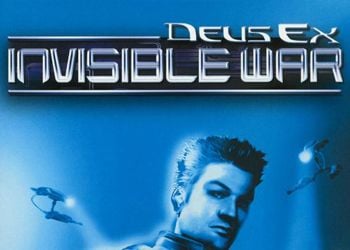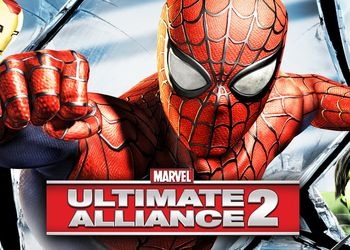To begin with, we need: commands for entering (which I will kindly provide you below), as well as hands from a normal place.
There are 3 ways to use the commands below..
1. In some repacks of GTA 4, you need to create commandline.txt and enter commands there, and then just drop it into the game folder.
2. On Steam it’s a little easier, we need to right-click on the game in the library and “Properties” -> “Set launch options …”
3.RMB (Right mouse button) on the shortcut on the desktop -> Properties -> file location
We write commands at the very end.
As a result, it should look something like this in this line:
“C: \ Games \ Grand Theft Auto IV \ LaunchGTAIV.exe” -availablevidmem 10 -noprecache -nomemrestrict -norestrictions -novblank -no_3GB -disableimposters -height 480 -weidth 640 -notimefix
If you do not have a shortcut, right-click on the desktop -> create -> shortcut -> look for the game folder and the game launch file (LaunchGTAIV or something like that) and that’s it.
GTA 4 launch options
My parameters are as follows:
-nomemrestrict -availablevidmem 4.2 -noprecache -norestrictions -reservedApp 0 -notimefix -height 480 -width 640 -disableimposters -minspecaudio
Or if you have less than 200 MB of video memory displayed in the settings:
-nomemrestrict -availablevidmem 256 -noprecache -norestrictions -reservedApp 0 -notimefix -height 480 -width 640 -disableimposters -minspecaudio
This set of parameters will help you start if everything is bad at all. For a better screen resolution, you need to remove the lines that change the resolution (so that you do not have to expose it every time you enter the game).
To get something like this:
-nomemrestrict -availablevidmem 4.2 -noprecache -norestrictions -reservedApp 0 -notimefix -disableimposters -minspecaudio
Or
-nomemrestrict -availablevidmem 256 -noprecache -norestrictions -reservedApp 0 -notimefix -disableimposters -minspecaudio
You can set everything to low in the settings, remove VSync (vertical sync), increase the depth of field.
In EFLC, there are some parameters that also affect the FPS, you can remove Noise i.e. noise.
On Steam, you can uncheck the overlay and game cinema checkboxes in the game properties, close unnecessary programs on your desktop.
Make the mode in the power supply “High performance”.
| Section for those who do not understand … |
Commands:
-availablevidmem (number / multiplier)
The number indicated needs to be changed depending on your version of the game and your needs.
For example, in EFLC 1.1.2.0 this number is a multiplier, and in EFLC 1.1.3.0 the number 1 is equivalent to 1 megabyte of memory.
Changes the available video memory. Helps with incorrect display of textures.
-noprecache
This value improves performance by disabling resource pre-caching..
-nomemrestrict
Disables memory limitation, not very important for performance.
-norestrictions
Reveals hidden game settings, affects FPS.
-novblank
Disables vertical sync, this is not very noticeable to the human eye, but still helps in optimization.
-minspecaudio
The parameter sets the sound to a minimum, you will not notice anything, only the bass will disappear, in passing cars, it reduces the load on the processor.
Parameters that change the settings in the game.
-renderquality
Sets the rendering quality of graphics. (0-4)
-shadowdensity
Sets the density of the shadows. (0-16)
-texturequality
Sets the quality of textures. (0-2)
-viewdistance
Sets the draw distance. (0-99)
-detailquality
Sets the level of detail drawing. (0-99)
-novblank
Disables vertical sync.
-norestrictions
Disables limiting graphics settings.
-width
Sets the width of the display window.
-height
Sets the height of the display window.
-safemode
Safe launch of the game at the lowest graphics settings.
-frameLimit
Sets the frame limit in the game.
-refreshrate
Sets the refresh rate of the screen.
-fullscreen (-windowed on windowed)
Force start in full screen mode.
-availablevidmem
Sets the amount of physical video memory.
-percentvidmem (1-100)
Sets the percentage of video memory that the game can use.
-fullspecaudio
Launch the game with high-quality sound.
-minspecaudio
Running a game with lower quality sound.
-noprecache
Disable resource pre-caching.
-nomemrestrict
Disable memory limitation.
-forcer2vb
Enforcing damage to cars if your video card does not support them.
-notimefix
Helps the game with large FPS drawdowns.
-noswapdelay
FPS boost by reducing memory latency.
-gpucount (number)
For the number of GPU cores.
-no_3GB
Removes the limit on RAM. Useful for those with a lot of RAM.
-disableimposters
Disables the display of cars beyond the draw range.
-forcehighqualitymirrors (or -forcehighqualitymir)
Includes high quality display.
-memrestrict
Limiting game memory.
-reservedApp 0
Limiting memory usage for other programs.
These commands are universal for EFLC as well as for GTA IV..
Speak if you learned about new commands, we will supplement this article.