Fixing a save error in Mafia II: Definitive Edition
The cause of the problem:
If you started playing the game, went to the main menu and found that nothing was saved, then you have a problem. It consists in the fact that in the path to the location of the “Documents” folder you have Cyrillic or some other characters (not Latin). The problem has been with mafia 2 since 2010. But in the regular version, the saving is stored in the Appdata folder, and in the new version in the Documents folder.
solution:
Now I will help you solve this problem in one of the ways I know:
1) Create a folder in the directory C: \ and name it “Documents”
2) Next, we find your folder “Documents”(It is usually stored C: \ users \ your user \), but sometimes in the Onedrive folder
3) Right-click on the folder “Documents”, select properties, then click on “Location”, then on “Move”, and select the path to the previously created folder “Documents”, press accept, agree with the warning, press ok. (Look at screenshot, if something is not sweaty)
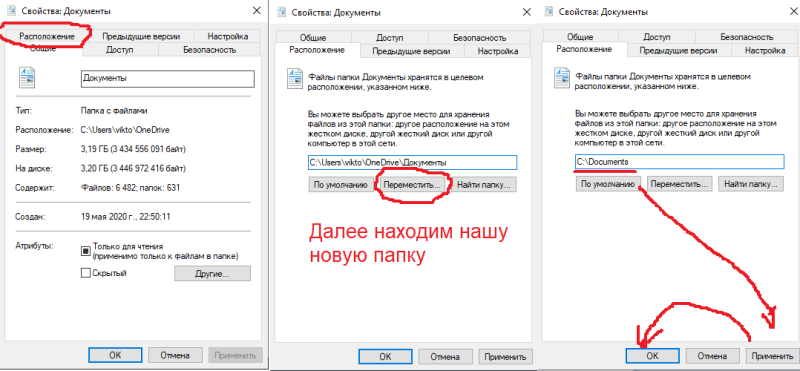
4) Then we wait for the files to move. After our new folder Documents a document icon should appear in C: \, and the folder itself will be renamed to “Documents”. Although the folder name has not changed, the path now does not contain Cyrillic and other characters!
P.S:
If you get an error that you cannot move because there is another folder that cannot be redirected, do the following:
To solve this problem, you need to right-click on the OneDrive icon in the tray, select the “options” item, then select “backup management” in the “backup” tab and re-enable it (if it was disabled before), wait for the folder to sync … After these manipulations, turn off synchronization in the same way, and voila! Now you can safely change the location of the system folders. This method works for the “documents”, “desktop” and “images” folders. To speed up the synchronization process, you can transfer files from the problem folder to any other for a while, then wait for synchronization, change the location, and drop the necessary files to the new location.
(The solution to this problem belongs to the user do6r0)



