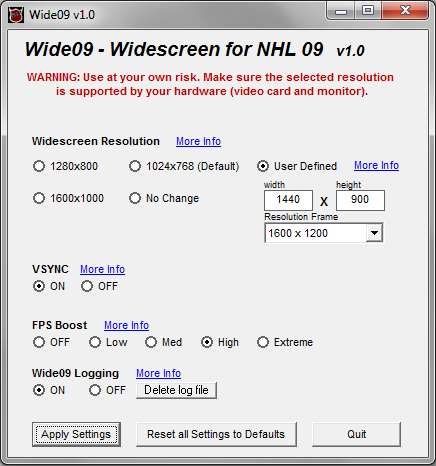
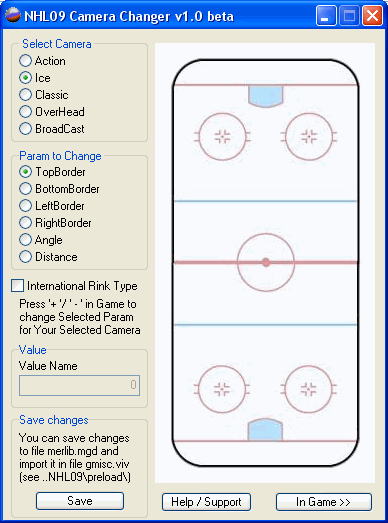
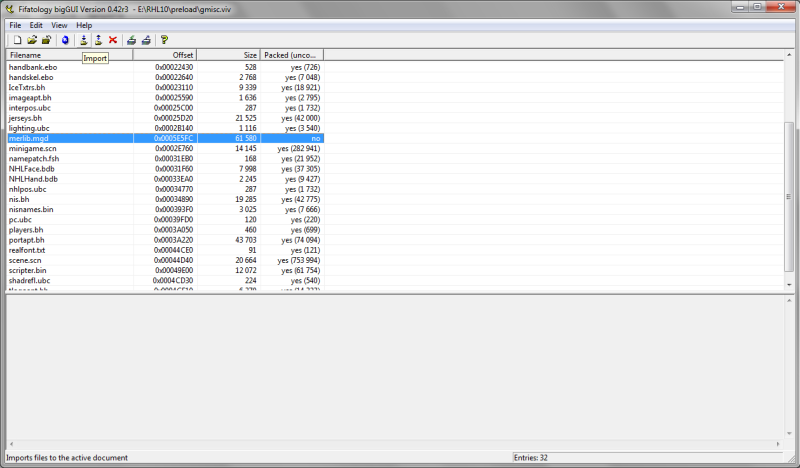
So as we all know EA blatantly ignores the PC and doesn’t release new versions of NHL on computers. Therefore, all hockey lovers who do not have consoles have to play the outdated NHL 09. But this game, due to its age, has a big drawback, it does not support widescreen monitors … Yes, the game runs in full screen, but because of this, the whole game becomes stretched out, and in particular the players themselves become “fat”, which spoils the impression a little. And now a way to make this game friends with widescreens appeared!
We need the following programs (attached):
BigGui
NHL09CameraChanger
NHL09iam_wide_EGORGIY_EDITION
1. We unpack NHL09iam_wide_EGORGIY_EDITION into the root with the game, so that wide09.exe lies next to nhl2009.exe.
2. Run wide09.exe and select User Defined in Widescreen Resolution, select 1600×1200 in the Resolution Frame list (note that the game does not support the resolution of the above, if you put it higher then black stripes will appear) then in the widht and height windows we set our resolution , if you have a 16: 9 monitor, then set it to 1600×900, my monitor is 16:10, but after setting 1600×1000 the game refuses to work, so I set it to 1440×900. Also in this program can turn on or off vert. sync., also increase FPS for a smoother picture (it has four options low, normal, high, extreme) / After all the fraud, do not forget to click Apply Settings / Then close the program. Turn on the game and select the resolution that you edited in the settings, if 1600×1200 then select it, launch the match and see that everything is fine. BUT! yes, as always, one “but” appeared, after playing you will notice that the camera does not reach the bottom of the gate, because of which the washer is not visible and in general what is happening there. But this can be fixed..
3. When the game is running, not the menu, but the match (we minimize it with Alt + Tab), and launch the NHL09CameraChanger program (you can unpack it anywhere) and select the type of camera used in the game, the default is “Ice” (IMHO the most convenient camera) … In my case, this is “Ice”, select it in Select Camera and now we need to edit the camera at the top and bottom. For this, in Param to Change, first select TopBorder, unfold the game and roll the player to the very top of the gate, and use the NUM keys (don’t forget to activate NumLock) “+” “-” to edit to your liking. Next, we turn off the game again, and in the program, select BottomBorder again, expand the game, and this time we roll to the very bottom of the gate and use the same keys to edit it to our liking. After editing the camera, we turn off the game again and in the program click on Save, after which the file merlib.mgd will appear in the program root, this is the file of the edited camera. To avoid messing with the camera every time you start, you need to import merlib.mgd into the game.
4. To do this, launch BigGui and open the file located in … \ NHL09 \ preload \ gmisc.viv, then click the import button and select the merlib.mgd file we have created, answer “yes” to the replacement question. Now you have it all Large format version NHL09!!!
Note: If you are constantly disturbed when setting up the camera, you can turn on the game against a person, or set the minimum difficulty.
Note 2: I do not upload the finished files due to the fact that many people use mods (for example, I play RHL10), and there are many monitors’ resolutions (1280×720, 1280×800 … etc.). In addition, self-made is much better =)
Thank you Iam, Egorgiy, GreyMana – for an excellent program, and Tomahawk for the original article.



