To open the developer menu, you need to create a text document called DEBUG.txt in the Outward \ Outward_Data folder
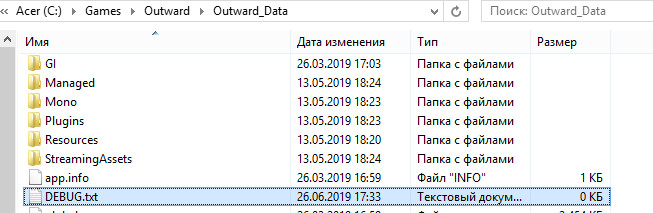
Control:
F1 = Item spawn menu
F2 = Developer Menu
F3 = Menu for adding / removing skills
F4 = Quest Menu
Numpad 1 = Slow Down Game
Numpad 4 = Kill Player
Numpad 6 = Add Test Status Effect
Numpad 7 = Remove Status Effect
Numpad 8 = Heal, Revive Player, Replenish Needs
Numpad 9 = Take Damage
Numpad Period = Invert Mouse Y Axis
Left Ctrl + Left Alt + S = Forced Nature Conservation
Left Ctrl + Left Alt + L = Skip loading nature and reload
Left Ctrl + Left Alt + X = Open network room personally does not work for me
Left Alt + Page Up = Set the following graphic settings
Left Alt + Page Down = Set Previous Graphics Settings
Left Alt + Numpad Divide = Show Development Information
Left Shift + O = Open GUI
Left Shift + U = Player turns into a ragdoll
Left Shift + H = Hide UI



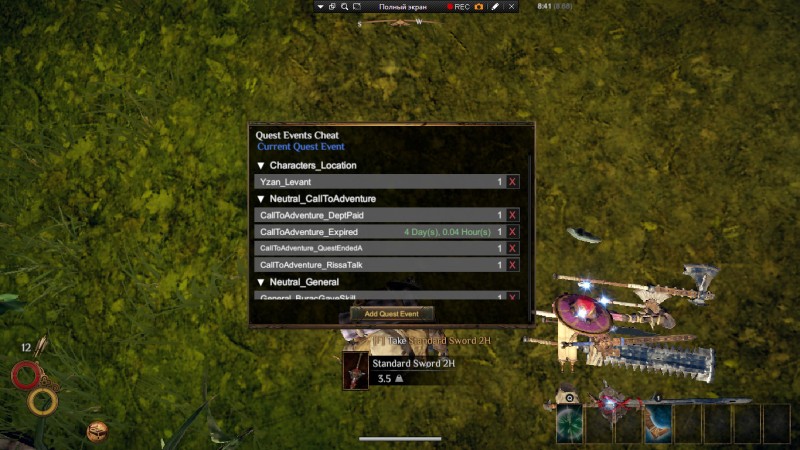
F12 = Take screenshot



