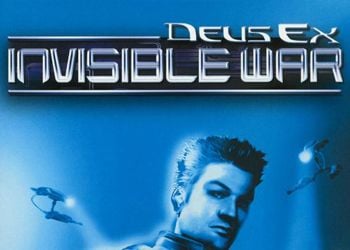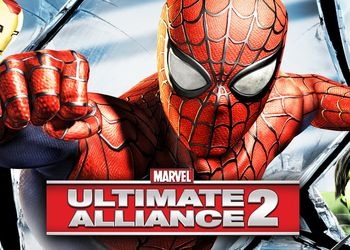In Metro 2033, the following problems are observed on widescreen monitors: the faces of the characters are stretched horizontally and people look like dwarfs, and the weapons in their hands seem to look unnatural.
Solution instructions:
1. We go into the game and set the settings at which it is comfortable to play, as well as the native resolution (that is, what is on the desktop, for example, I have 1440 by 900).
2. Save and exit.
3. We go through the following catalog:
C: \ Users \ USER_NAME \ AppData \ Local \ 4A Games \ Metro 2033
and open user.cfg with a text editor and find the line r_fullscreen and change on to off.
4. Save and exit.
5. Start the game and play)
P.S .: A huge disadvantage of this advice is the launch bar, which is not removed when the game starts. If annoying, you can do the following:
1. Set the classic theme (optional) and change the background to solid black (optional).
2. Start the game.
3. Press Ctrl + Shift + Esc
4. Select the tab processes and close explorer.exe
5. The streak is gone. Only black remains)
After playing again Ctrl + Shift + Esc -> New task … -> explorer.exe
We write in the comments what is not clear…