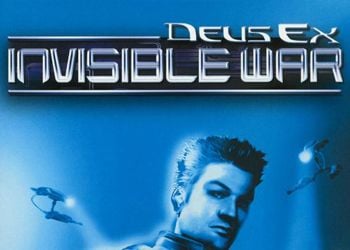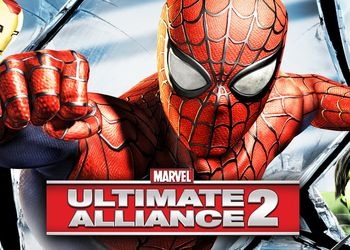Hello!
In short, I have long wanted to play various modifications for Half-Life 2, but they all did not work on pirates, and to run them, either a repack of the original Steam game, or the game itself, purchased from the incentive, was needed. But after a long googling, I still found a method for launching global modifications on the pirate Half-Life 2. In this connection, I want to share these launch methods with you. Suddenly who will come in handy.
NOTE: Before I describe each of the methods, it should be noted that in order to launch modifications, we need exactly that version of the game where the original shortcut is in the folder hl2.exe, when launched, the original Half-Life 2 will start, without Russian localization. Otherwise, if the shortcut hl2.exe, which in the folder with the game does not start, and when you start it, an error pops up, then not a single modification will work! Therefore, before installing any modification, make sure that you have the original and working shortcut in the game folder hl2.exe.
Methods for launching modifications:
Method 1: Create a copy of the hl2.exe shortcut.
This method is probably known to everyone, but I decided to describe it anyway. And all we need to do is create a copy of the original hl2.exe shortcut in the folder with the game itself, and then enter the name of the folder with the modification in the shortcut path. To do this, hover the mouse cursor over the hl2.exe shortcut, right-click on it and click on “Create Shortcut“, after which we will have a copy of the hl2.exe shortcut named hl2.exe.lnk. Now click on the shortcut in the same way and go to its properties. There, in the”An object“, after the name of the path to the original shortcut Half-Life 2 / hl2.exe, we back out with a space once, put a dash and write the word game, after which we enter the name of the folder with your mod. For example, if we want to install the same MMod this way, then copy the HL2MMod_HL2 folder from the mod archive into the folder with your game, and then, after the very word game, enter the name of the HL2MMod_HL2 folder. As a result, it should look like this: -game HL2MMod_HL2. My full path in the copy of the shortcut ultimately looks like this: “J: \ Games \ Half-Life 2 \ hl2.exe” -game HL2MMod_HL2. After the done manipulation, save all the changes and run the shortcut that we created with you to start playing with the installed mod.
Method 2: Create bat file.
The second method for launching modifications is slightly different. Here we just create a bat file, in which we write the necessary functions for launching the game with the necessary global mod for Half-Life 2, through which we will launch the game. To do this, create a text document in the game folder in the format txt and open it with any text editor, be it NotePad or WordPad. Then in this document we enter the following lines, using the example of the same MMod for HL2: hl2.exe -game HL2MMod_HL2. Then we save the changes and close the file. After that, we need to change the name of our file extension from txt to bat. For this, for example, I use the file manager Total Commander, through which I just right-click on the created txt file and press “Rename“, after which I change the file name from txt to bat and press Enter to save the changes. As a result, we created a bat file through which we will launch Half-Life 2 with, for example, the same MMod and without stim.
There is also a third method for launching mods, but it does not apply to global mods that completely redesign the game. It deals with small mods that replace models of weapons, characters or certain objects. But I will still describe this method..
Method 3: Launching small modifications.
Well, to launch small modifications, for example those that change weapon models to new ones, we need to copy them to the Custom folder, which should be located in your game folder in the hl2 folder. The path to this folder looks like this: Half-Life 2 / hl2 /. If this Custom folder is not there, then create it manually. Then we download any minor modification, which, for example, changes the weapon models to new ones, and put it in the Custom folder. Then we launch the original hl2.exe shortcut and rejoice.
But it is important to note a couple of things that relate to these minor modifications to replace models in the game..
1. The downloaded modifications may not be in vpk format, but simply in the following folders: models, materials and sounds. And to install these modifications, we DO NOT NEED to replace anything in the game itself! We need to go to the Custom folder and create a new folder in it with the name of your mod. For example, if this is a mod that replaces the AR2 rifle with the M4A1, then create a folder called M4A1 (AR2). Of course, the name of the folder that we create can be any, but so that you understand what mod you have installed, and what it replaces, it is better to create a folder whose name would clearly let you know that this mod replaces.
2. The same goes for other minor modifications that replace character models, specific items, and the like. We go to the Custom folder in the same way, and in the same way create a folder with the name of the downloaded mod and push the files from the archive with the downloaded mod there. But this only applies to files that are NOT in VPK format. If they are in VPK format, then they do not need to create any folders. Just drop the downloaded mod in VPK format into the Custom folder and launch the game to check out the mod. And that’s it!
But again, all these methods only work with the original hl2.exe shortcut, which has no changes in it and runs without problems. So keep this in mind!
These are the methods of launching modifications on a non-Steam version of the game. I hope that these methods will be useful to you and enjoy the game for everyone.!