
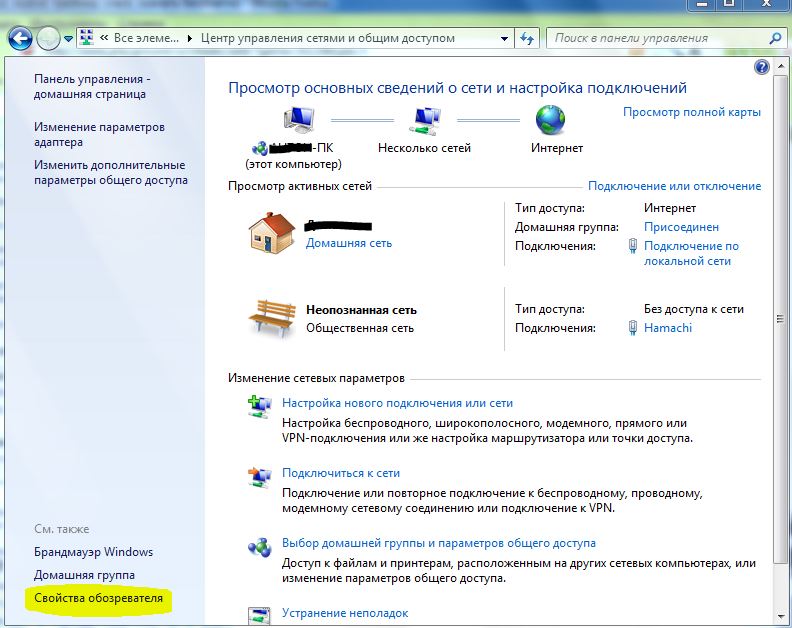
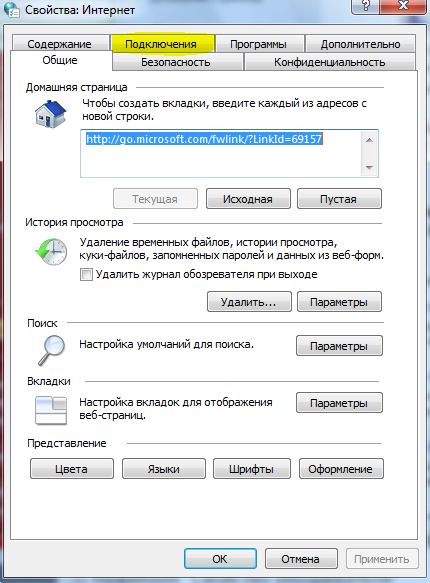
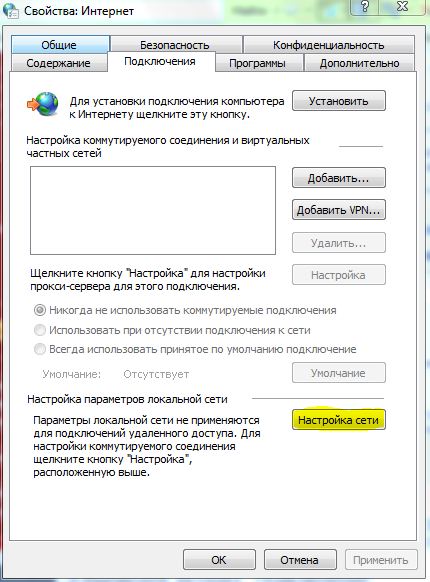
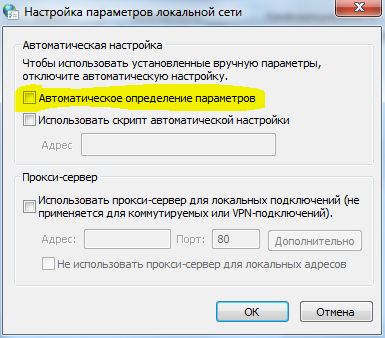
Many have faced this problem
Having received the same problem after downloading the game, I started digging through the forums, but I still couldn’t find anything, and then I went to the off-forum BFP4F and found a solution to this problem.
And now I present it to you.
Windows 7. (Windows XP below)
1) Go to the “Control Panel”
2) Find and go to the “Network and Sharing Center”
3) Click “Browser Property”
4) Select the “Connection” tab
5) Click on the “Network Settings” button
6) Uncheck the “Automatic parameter detection”
AND EVERYTHING !!! You can play calmly.
Windows XP
Start -> Control Panel -> Internet Options -> “Connections” tab -> Press the “Network Settings” button -> Uncheck the “Automatic detection of settings”
Everything can be played.
Now to tip 2…
If you do not have a cursor in full-screen mode, the creators recommend using the Tab key to switch and Enter to select. After you exit the battle, the menu will become small and the cursor will be visible.
One more option is written on the forums, but I have not tried it. You need to start the game in windowed mode and when you enter the battle press Alt + Enter.
Thank you for your attention. Have a good game.
This board was created by ToxaSM. All data are taken from the Battlefield Play4Free forum



